Unflattening a PDF restores its original layers, enabling editable markups and annotations. This process is crucial for revising documents after flattening, ensuring flexibility for future edits or modifications efficiently.
What Does Unflatten PDF Mean?
Unflattening a PDF refers to the process of restoring a PDF to its original form, allowing editable layers, annotations, and interactive elements. Flattening combines all elements into a single layer, making it uneditable. Unflattening reverses this, enabling modifications to text, form fields, and comments. This is essential for revising documents after flattening, ensuring flexibility for future edits. The process requires specific tools like Bluebeam Revu or PDF Agile and depends on how the PDF was initially flattened. If the “Allow Markup Recovery” option was enabled during flattening, unflattening is possible. Otherwise, the PDF remains irreversible, highlighting the importance of preserving the original file for potential changes.
Why Unflatten a PDF?
Unflattening a PDF is necessary when modifications are required after flattening. Flattening makes PDFs uneditable, combining all layers into one. If changes are needed, unflattening restores editable layers, allowing adjustments to text, annotations, and form fields. This is crucial for correcting errors or updating information post-flattening. Additionally, unflattening is essential for accessing interactive elements like digital signatures and comments, which become inaccessible after flattening. It ensures flexibility and reversibility, preventing the need to recreate documents from scratch. However, unflattening is only possible if the PDF was flattened with the “Allow Markup Recovery” option enabled, emphasizing the importance of planning ahead when flattening documents.

When and Why You Might Need to Unflatten a PDF
You may need to unflatten a PDF when edits are required post-flattening. Common scenarios include correcting errors, updating information, or accessing interactive elements like signatures and comments, ensuring reversibility.
Common Scenarios Requiring Unflattening
Common scenarios requiring unflattening include correcting errors in previously flattened PDFs, updating form data, or restoring annotations. This is essential for maintaining document flexibility and accuracy, allowing users to revisit and modify layers that were initially merged, ensuring that all elements remain accessible for future edits or reviews. Unflattening is particularly useful in professional settings, such as architecture or legal fields, where precise modifications are necessary. Additionally, it helps recover interactive elements like signatures and comments, making it a vital step in collaborative workflows or when submissions require specific formats; Properly unflattening ensures that the integrity of the original document is preserved while enabling necessary changes efficiently and effectively.
Benefits of Unflattening a PDF
Unflattening a PDF offers significant advantages, particularly when revising or updating documents. It allows users to edit layers, annotations, and form fields that were previously merged, ensuring flexibility for future modifications. This process is especially beneficial for collaborative workflows, enabling teams to revisit and adjust markups without starting over. Additionally, unflattening preserves the integrity of interactive elements like digital signatures and comments, which might otherwise be lost. It also aids in recovering editable content, making it easier to correct errors or update information. By restoring the original structure of the PDF, unflattening enhances productivity and ensures that critical data remains accessible and modifiable, catering to professional needs in fields like architecture, law, and design.
How to Unflatten a PDF
Unflattening a PDF involves reversing the flattening process to restore editable layers and annotations. Use tools like Bluebeam Revu or PDF Agile, open the flattened PDF, access layers, and apply the unflatten option to recover markups and interactive elements efficiently.
Using Bluebeam Revu for Unflattening
Bluebeam Revu is a powerful tool for unflattening PDFs, allowing users to restore editable markups and annotations. To unflatten, open the flattened PDF in Bluebeam Revu and navigate to the Layers section. If the Allow Markup Recovery option was enabled during flattening, you can select the specific layers or markups to restore. Clicking the Unflatten button will revert the document to its original state, enabling further edits. This feature is particularly useful for architects and designers who need to modify annotations or layers after flattening. Ensure the PDF was flattened using Bluebeam to successfully unflatten it, as compatibility with other tools may vary. This method is efficient and preserves the integrity of the document for future edits. Always verify the Allow Markup Recovery option was checked during the initial flattening process to avoid irreversible changes. By following these steps, users can easily recover and edit their PDF content using Bluebeam Revu. This tool is highly recommended for its reliability and user-friendly interface in managing layered PDF documents professionally.
Unflattening with PDF Agile
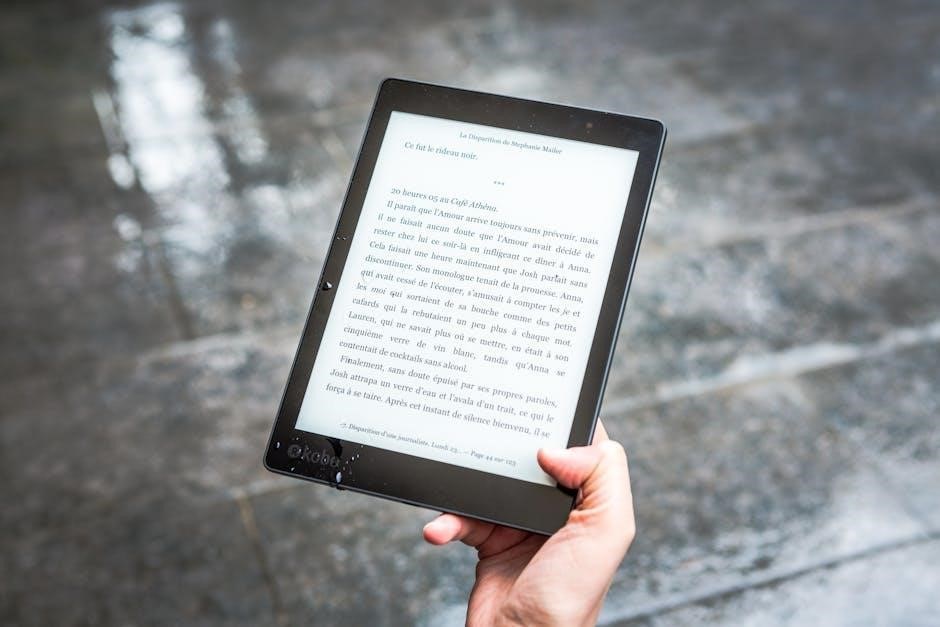
PDF Agile offers a straightforward solution for unflattening PDFs, allowing users to restore editable layers and annotations. To unflatten, open the flattened PDF in PDF Agile and navigate to the View section. Click on Layers to access the document’s layers. If the PDF was flattened with the Allow Markup Recovery option enabled, you can select and restore specific layers or markups. PDF Agile works seamlessly with files flattened using similar software, such as Bluebeam. The process is user-friendly, making it ideal for professionals who need to edit annotations or layers after flattening. Ensure the PDF was flattened using compatible tools for successful unflattening. This method is efficient and preserves the document’s structure for further modifications. PDF Agile is a reliable choice for managing layered PDFs and restoring content effectively.
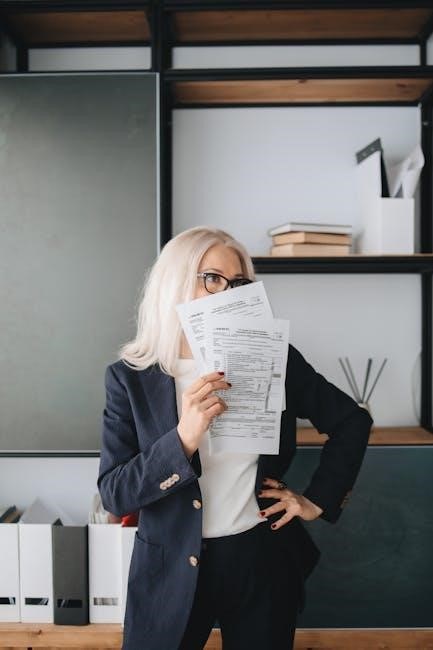
Using Online Tools for Unflattening
Online tools provide a convenient way to unflatten PDFs without installing software. Platforms like UPDF and PDFgear allow users to upload flattened PDFs and restore editable layers. To unflatten, upload the PDF to the chosen tool, select the desired layers, and apply the unflattening option. These tools are ideal for quick adjustments and are accessible from any browser. However, ensure the PDF was flattened with the Allow Markup Recovery option enabled for successful unflattening. Online tools are user-friendly and offer a cost-effective solution for users who need to edit or modify flattened PDFs without advanced software. They are perfect for occasional use, though security-conscious users should verify the platform’s data protection policies before proceeding.

Preconditions for Unflattening a PDF
To unflatten a PDF, it must have been flattened with the Allow Markup Recovery option enabled. Modifications post-flattening render it irreversibly flattened, preventing recovery of original layers.
Allow Markup Recovery Option
The Allow Markup Recovery option is essential for preserving the ability to unflatten a PDF. When enabled during the flattening process, it ensures that markups and annotations remain recoverable. This feature is particularly useful for maintaining editability in the future. Without this option, any modifications post-flattening, such as editing or redacting, make the PDF irreversibly flattened. Tools like Bluebeam Revu and PDF Agile rely on this setting to restore layers. It is crucial to select this option if there is a possibility of needing to make changes later, as it prevents permanent loss of editable content.
Irreversibility of Modified Flattened PDFs

Once a PDF is flattened and modified, it becomes irreversible. Actions like editing, repairing, reducing size, or redacting after flattening permanently alter the document, making unflattening impossible. This is why saving the original file before flattening is crucial. If modifications are needed later, recreating annotations or layers may require separate tools. The Allow Markup Recovery option must be enabled during flattening to preserve editability. Without it, the PDF becomes permanently flattened, and recovery of original layers is lost. This underscores the importance of careful planning before flattening to avoid irreversible changes and ensure future flexibility for edits or modifications.

Difference Between Flattening and Unflattening
Flattening merges all layers into a single layer, making markups uneditable, while unflattening restores original layers for editing. Both processes are essential for document stability and flexibility.
Understanding the Process
Unflattening a PDF involves restoring its original layered structure, allowing markups and annotations to become editable again. This process is essential when modifications are needed after flattening, as it reverses the merging of layers into a single layer. Flattening makes all elements permanent and uneditable, while unflattening re-enables flexibility for future changes. The process depends on the software used, with tools like Bluebeam Revu and PDF Agile offering specific features to revert flattened documents. Properly understanding this process ensures that users can maintain document integrity while preserving the ability to make necessary adjustments. It’s a critical skill for professionals working with layered or annotated PDFs regularly.
Tools and Software for Flattening and Unflattening
Several tools and software options are available for flattening and unflattening PDFs, each offering unique features. Bluebeam Revu is a popular choice, providing advanced markup and collaboration tools with an option to enable markup recovery for future unflattening. PDF Agile is another user-friendly option that supports both flattening and unflattening processes. Online tools like UPDF also offer seamless flattening options with customizable settings. Additionally, tools like Adobe Acrobat Pro and MiniTool PDF Editor provide robust solutions for flattening and recovering markups. These tools cater to different user needs, ensuring flexibility and efficiency in managing PDF layers and annotations.

Best Practices for Unflattening PDFs
Always use the same software that flattened the PDF for unflattening. Avoid modifying the flattened PDF, as this makes recovery impossible. Save the original file before flattening to ensure easy recovery and edits in the future.
Steps to Avoid Common Mistakes
To avoid common mistakes when unflattening a PDF, ensure you use the same tool used for flattening, as different software may not support the process. Always check if the “Allow Markup Recovery” option was enabled during flattening, as this is crucial for successful unflattening. Avoid editing or modifying the flattened PDF, as this can render it irrecoverable. Additionally, keep the original unflattened file as a backup to prevent data loss. Regularly saving your work and using reliable software can help maintain the integrity of your PDF during the unflattening process. Following these steps ensures a smooth and error-free experience.
Important Tips for Successful Unflattening

For successful unflattening, always use the same software that was used to flatten the PDF, as compatibility is key. Ensure the “Allow Markup Recovery” option was enabled during flattening to preserve editability. Avoid modifying the flattened PDF, as changes can make unflattening impossible. Keep the original unflattened file as a backup to prevent data loss. Use reliable tools like Bluebeam Revu or PDF Agile for consistent results. Verify layer visibility after unflattening to ensure all elements are restored. Test the process on a copy before applying it to critical documents. Following these tips guarantees a smooth and effective unflattening process, preserving your PDF’s integrity and functionality.