Welcome to the Goodman Thermostat Manual, your comprehensive guide to understanding and optimizing your heating and cooling system. This manual provides detailed instructions for installation, operation, and troubleshooting, ensuring you maximize efficiency and comfort. Whether you’re installing a new thermostat or upgrading, this resource covers essential features and advanced settings to help you get the most out of your Goodman thermostat.
1.1 Overview of the Goodman Thermostat
The Goodman thermostat is a reliable HVAC control solution, offering both non-programmable and programmable models. Designed for ease of use, it features smart home integration, geofencing, and energy-saving capabilities. With user-friendly interfaces and advanced settings, it ensures optimal temperature control and energy efficiency, catering to various home comfort needs.
1.2 Importance of the Manual for Users
This manual is essential for users to understand and utilize their Goodman thermostat effectively. It provides detailed guidance on installation, operation, and troubleshooting, ensuring optimal performance and energy efficiency. By following the manual, users can maximize thermostat features, resolve common issues, and maintain their HVAC system’s functionality and comfort.
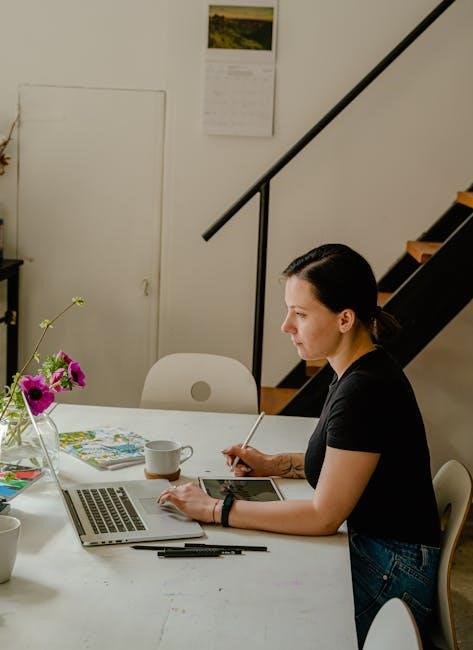
Installation and Setup Instructions
Mount the thermostat 5 feet from the floor, using included screws and anchors. Disconnect power, drill holes, and secure the device. Follow safety guidelines and instructions carefully.
2.1 Pre-Installation Preparation
Before installation, ensure power is off at the breaker. Remove the old thermostat and prepare the wall. Check compatibility and gather tools. Ensure Wi-Fi is available for smart features. Follow safety guidelines to avoid damage or injury during setup.
2.2 Step-by-Step Installation Guide
Mount the thermostat 5 feet from the floor using provided screws and anchors. Drill 3/16″ holes for drywall or 7/32″ for plaster. Connect wires to the appropriate terminals, ensuring correct labeling. Secure the thermostat faceplate and restore power. Follow all safety guidelines to prevent damage or injury.
2.3 Wiring and Connectivity Requirements
Ensure proper wiring connections to terminals (R, W, Y, G, C) for heating, cooling, and fan control. Verify 24V power supply and existing wiring compatibility. Consult the wiring diagram in the manual for specific configurations. Secure all connections tightly to avoid malfunctions and ensure safe operation.
2.4 Initial Setup and Configuration
After installation, power off your HVAC system. Connect the thermostat to Wi-Fi via the Goodman home app. Set your location and configure basic settings like temperature units and time format. Ensure firmware updates are installed for optimal performance. Refer to the manual for detailed setup instructions.

Understanding Thermostat Features
This section explains the key features of your Goodman thermostat, including basic and advanced functionalities, programmable settings, and smart home integration capabilities for enhanced control.
3.1 Basic and Advanced Features
The Goodman thermostat offers basic features like temperature control and scheduling, while advanced features include smart home integration, geofencing, and energy reporting. These tools enhance comfort and efficiency, allowing users to tailor their HVAC system to their lifestyle and preferences.
3.2 Programmable vs. Non-Programmable Thermostats
Programmable thermostats allow users to set temperature schedules in advance, enhancing energy efficiency for routine-based comfort. Non-programmable thermostats provide simple manual control, suitable for users who prefer immediate adjustments without pre-set plans.
3.3 Smart Home Integration Capabilities
The Goodman thermostat seamlessly integrates with smart home systems, offering voice control through platforms like Amazon Alexa and remote access via mobile apps. This allows users to adjust settings, monitor energy usage, and receive updates, enhancing convenience and energy efficiency for a connected home experience.
Operating the Goodman Thermostat
Learn how to navigate the interface, switch modes, and set temperatures effectively. This section guides you through daily operations, ensuring optimal performance and comfort with your Goodman thermostat.
4.1 Navigating the Thermostat Interface
Navigate the Goodman thermostat interface by using the buttons or touchscreen to access menus. Icons and labels guide you through settings, while the display shows current modes (Heat, Cool, Auto). Use the Goodman Home app for remote control and seamless adjustments, ensuring intuitive operation and enhanced comfort.
4.2 Switching Modes (Heat, Cool, Auto)
Easily switch between Heat, Cool, or Auto modes using the Goodman thermostat interface. Press the mode button or use the Goodman Home app to select your preferred setting. Auto mode automatically switches between heating and cooling for optimal comfort, while Heat or Cool modes provide direct temperature control.
4.3 Setting Temperature and Schedules
Set your desired temperature using the Goodman thermostat’s interface or the Goodman Home app. Program schedules for up to 7 days with customizable heat and cool settings. Adjust temperature setpoints easily, ensuring energy efficiency and comfort throughout the day.

Advanced Settings and Customization
Explore geofencing, smart features, and energy reporting to tailor your Goodman thermostat’s performance. Customize temperature settings and schedules for optimal comfort and energy efficiency, with firmware updates ensuring the latest features.
5.1 Customizing Temperature Settings
Easily adjust temperature preferences using the Goodman thermostat’s interface or mobile app. Set precise heat and cool setpoints, create schedules, and enable geofencing to optimize comfort and energy savings. Customizable settings ensure your home stays comfortable while minimizing energy consumption throughout the day and night, tailored to your lifestyle needs.
5.2 Geofencing and Smart Features
Enhance your Goodman thermostat experience with geofencing, which adjusts temperatures based on your location. Use the Goodman home app to set up smart features like remote access, voice control, and energy-saving modes. These features optimize comfort and efficiency, adapting to your daily routine and preferences seamlessly.
5.3 Energy Reporting and Savings Features
The Goodman thermostat offers energy reporting tools to track usage and identify savings opportunities. Access detailed reports and historical data to optimize settings. Enable energy-saving modes and receive personalized recommendations to reduce consumption, lowering utility bills and environmental impact while maintaining comfort.
Troubleshooting Common Issues
Identify and resolve common issues like blank displays, connectivity problems, or temperature inaccuracies. Refer to error codes for specific solutions and reset options to restore functionality quickly.
6.1 Common Problems and Solutions
Address issues like blank displays by checking power and batteries. Resolve connectivity problems by restarting Wi-Fi or resetting the thermostat. For temperature inaccuracies, calibrate the sensor or ensure proper installation. Firmware updates often resolve operational glitches, restoring functionality efficiently.
6.2 Understanding Error Codes
Goodman thermostats display error codes to identify issues. Codes like “E1” or “E2” indicate specific problems, such as sensor malfunctions or communication errors. Refer to the manual or manufacturer’s guide to decode these errors and apply the recommended solutions to restore proper operation.
6.3 Resetting the Thermostat
Resetting your Goodman thermostat can resolve common issues. Remove the batteries, press and hold the “RESET” button for 5 seconds, then reinstall the batteries. This restores factory defaults, addressing display malfunctions or incorrect temperature settings. Always turn off power before attempting a reset and consult the manual for specific guidance.
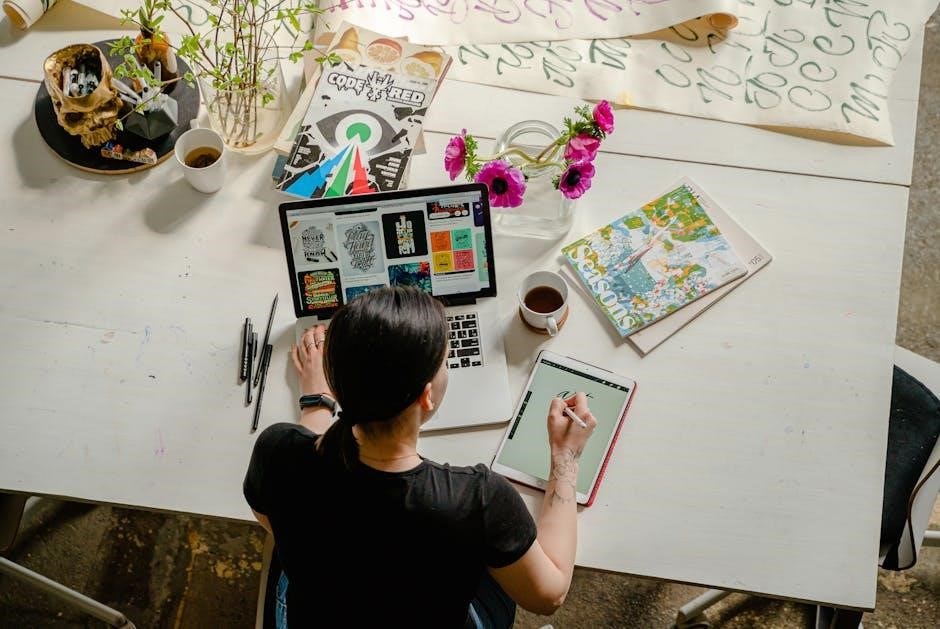
Maintenance and Care
Regular maintenance ensures optimal performance of your thermostat. Clean the display, check batteries, and update software periodically. Refer to the manual for detailed care instructions and troubleshooting tips.
7.1 Cleaning the Thermostat
Regularly clean your thermostat to ensure optimal performance and longevity. Use a soft, dry cloth to wipe the display and surface. Avoid harsh chemicals or moisture, as they may damage the device. For detailed cleaning instructions, refer to the Goodman thermostat manual.
7.2 Replacing Batteries
Replace the batteries in your Goodman thermostat annually or when the low-battery indicator appears. Use two fresh Alkaline AA batteries. Ensure the thermostat is powered off before replacing. Properly dispose of old batteries to maintain environmental safety. Refer to the Goodman thermostat manual for detailed steps.
7.3 Firmware Updates and Software Management
Regularly update your Goodman thermostat firmware via the Goodman Home app to access new features and performance enhancements. Connect the thermostat to Wi-Fi, then follow in-app prompts to download and install updates. Ensure uninterrupted power during updates. Refer to the Goodman manual for detailed instructions and troubleshooting tips.

Integration with Smart Home Systems
The Goodman thermostat seamlessly integrates with popular smart home platforms, enabling voice control and remote access via mobile apps. This enhances convenience and energy management, aligning with modern smart home ecosystems.
8.1 Compatible Smart Home Platforms
The Goodman thermostat is compatible with leading smart home systems, including Crestron and Control4, through its open API. It also supports voice control via Amazon Alexa and Google Assistant, and integrates seamlessly with the Goodman Home app for remote temperature management and energy monitoring.
8.2 Setting Up Voice Control
To set up voice control for your Goodman thermostat, enable the skill on Amazon Alexa or Google Assistant. Link your thermostat to your smart home account and configure settings in the Goodman Home app. Use voice commands like, “Set the living room to 72 degrees,” for seamless temperature control.
8.3 Remote Access via Mobile Apps
Download the Goodman Home app to access your thermostat remotely. Connect your device to Wi-Fi and link it to your thermostat. Adjust temperatures, view schedules, and monitor energy usage from anywhere. Geofencing and smart alerts enhance convenience, ensuring optimal comfort and efficiency.

Warranty and Support Information
Your Goodman thermostat is backed by a comprehensive warranty and dedicated customer support. Visit the official website for detailed warranty terms, registration, and contact information for assistance with any inquiries or issues.
9.1 Warranty Coverage and Terms
The Goodman thermostat is covered by a limited warranty, typically spanning 5-10 years for parts, depending on the model. Proper registration and installation are required to validate coverage. For detailed terms, visit the official Goodman website or refer to the provided warranty documentation with your purchase.
9.2 Registering Your Thermostat
To register your Goodman thermostat, visit the official Goodman website and create an account. Enter your thermostat model number and purchase details to complete the registration. This ensures warranty activation and access to exclusive support and updates through the Goodman home app.
9.3 Contacting Customer Support
For assistance with your Goodman thermostat, visit the official Goodman website and navigate to the support section. Use the Goodman home app or contact customer support directly via phone at 1-800-366-1584 or email at support@goodmanmfg.com. Additional resources, including FAQs and live chat, are available for quick troubleshooting.
By following this manual, you’ve mastered your Goodman thermostat’s operation. Regularly update firmware, explore advanced settings, and refer back for optimal energy efficiency and comfort. Happy heating and cooling!
10.1 Best Practices for Using Your Goodman Thermostat
Regularly update your thermostat’s firmware for enhanced performance. Use programmable settings to optimize energy usage. Check the manual for troubleshooting common issues. Schedule periodic maintenance to ensure accuracy. Proper installation and setup are crucial for optimal functionality. Refer to the guide for advanced customization and smart integrations.
10.2 Maximizing Energy Efficiency
Use programmable settings to create energy-saving schedules. Enable geofencing to adjust temperatures based on your location. Utilize smart features to learn your usage patterns and optimize heating/cooling. Regularly update firmware for improved efficiency. Monitor energy reports to track savings and adjust settings accordingly for maximum energy efficiency.
10.3 Staying Updated with New Features
Regularly check for firmware updates via the Goodman Home app to access new features and improvements. Enable automatic updates to ensure your thermostat stays current with the latest advancements in energy management and smart home integration, enhancing performance and functionality over time.